miniatures for mobiles - app
Howto: overview on the functions of the miniatures for mobiles app
Disclaimer & privacy statement: the radio aporee ::: app is provided "as is". use at your own risk. The app (and related website), to our best knowledge, contains no virus or trojans or any hidden functions. it doesn't collect data about you. In fact you don't need to provide any personal information in order to use the app. We respect your privacy.
The app is (soon...) available for Android- and iOS-based devices (note: Android 4.x and above, iOS 6.x and above). It is tested on various phones, but since there are many models out there, it may work or not, please let me know if you encounter problems. (Android beta testers click here, please allow "unsafe locations" on your phone, in order to install the app.) Please note: the previous radio aporee app, which is available on Google Play and Apple's iTunes, won't be maintained and supported in future.
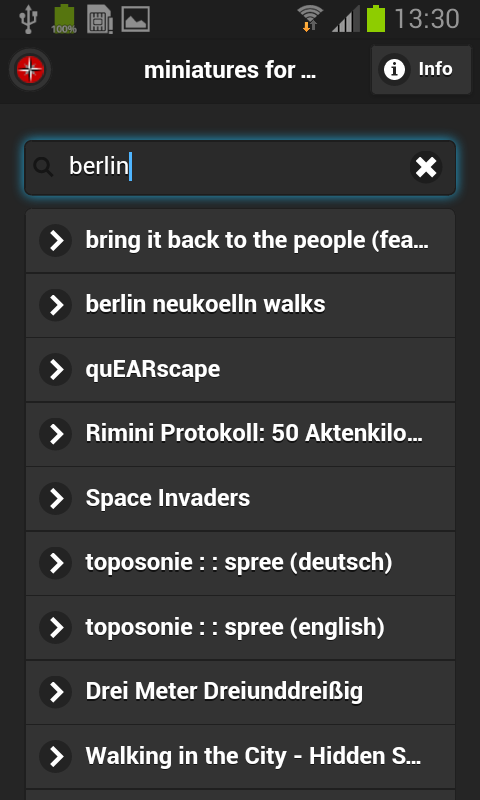
main screen, overview:
This screen shows up initially after the app starts. The app checks for GPS and network, and then
loads a fresh list of miniatures from a few km around your current location. If no GPS and network
is available, it will not work. If you're offline, it tries to load the list from the last known
position. Offline mode only makes sense if you have synchonized data before, see below.
Use the search function to filter the list based on your text input.
Click a list item to show info about the selected miniature.
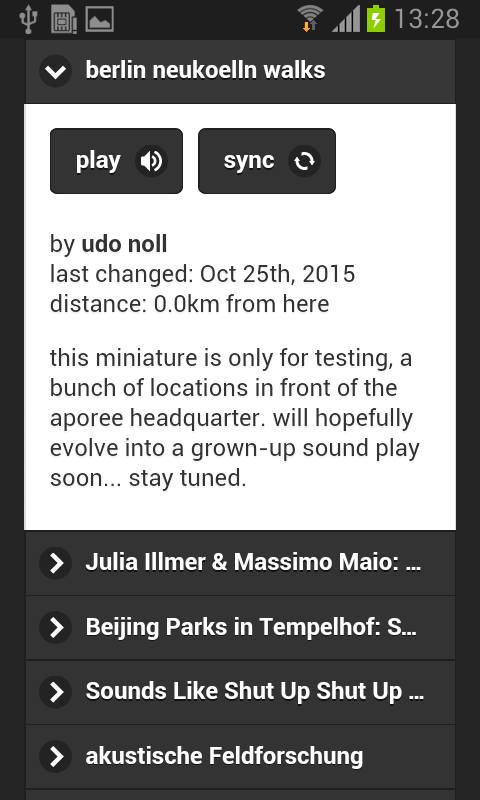
main screen, miniature selected:
On click, the selected item opens and shows info about the piece, date, author and proximate distance from your current location. Two options are available, play and sync. Hit play to start the miniature, sync to copy relevant data to you device, for offline use or cost-saving operation, see below.
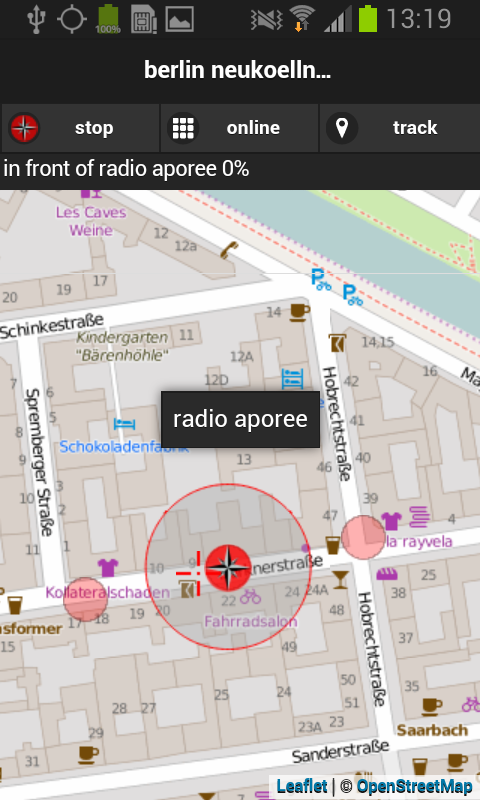
play a miniature:
When a miniature is starting, it loads a map from around your current location. Ideally you're within
the range of the selected piece, if not, nothing much will happen probably. You may hear an introduction to
the piece, in case an author has provided one. If there's a sound near-by, it will start playing. While moving
around within a piece, sounds change according to your position and movement.
The status bar above the map shows some info on the currently playing sound. There are two options available
when playing: on/offline and track. Both are only available when you're online. With the
online/offline button, you can switch between the online map, or a cached map of the area in question, see
below.
The track button opens a panel for continuous tracking of your current walk.
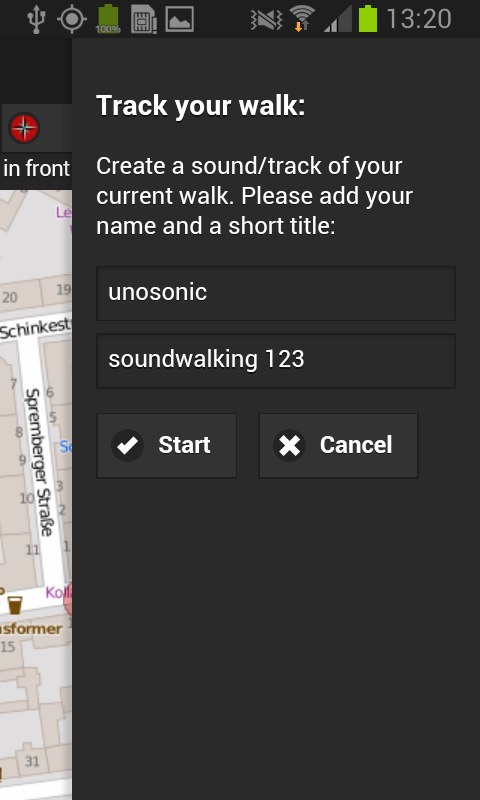
track your walk:
If you start tracking the current walk, your location coordinates, along with the provided track title and username, will be send periodically to the aporee server. This series of trackpoints are assigned to this miniature, and is available as a sound/track on the website of this piece. That means you or others can listen to your individual sound walk later. This also works live, in case someone checks the website for this piece while you're walking around, with tracking enabled. Beware: it's optional, you have to activate it, it only sends the coordinates, and the name/title given. It doesn't compromise your privacy. If you're in doubt, don't use it, or go offline.
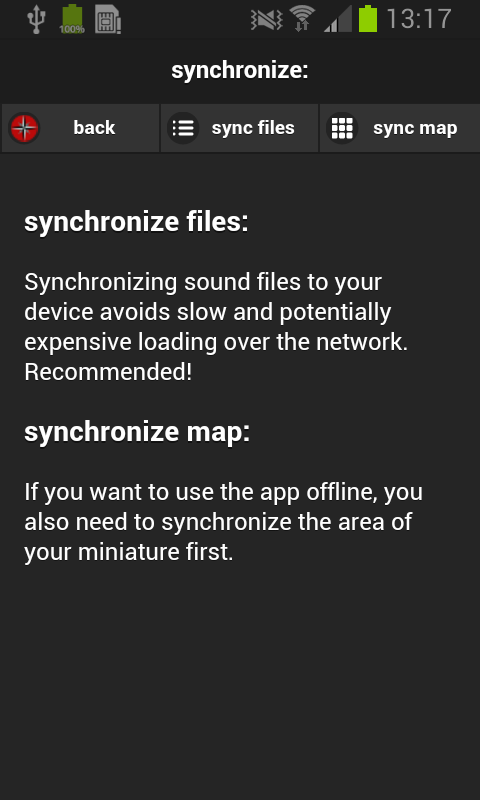
synchronization:
In order for the app to function, it needs to load sounds, maps and metadata. This perfectly works online, without any synchronization, if your network is 3G or better. But, depending on the piece and amount of (sound) data, this quickly can become expensive, if you have to load it over your provider network. Also, if the network connection drops around the corner, the current piece may become unresponsive, or even stop working. At least for the sounds of a miniature, we recommend synchronization upfront, e.g. in your home wifi. If you want to use the app completely offline, e.g. in an area without connection available, you have to synchronize the map for the piece too. Beware: without any network, your GPS may need a while to function properly, since phones usually utilize a combination of GPS, wifi and cell info. However, it works without, GPS doesn't need a network connection.
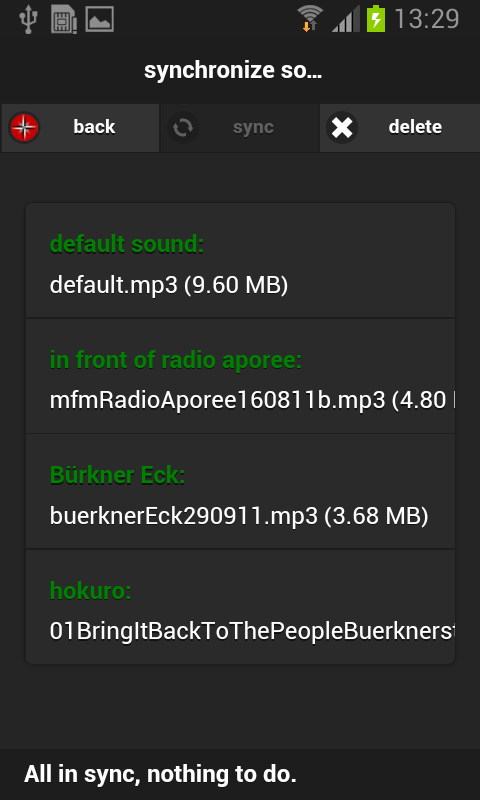
synchronize sound files:
This screen shows you the sound files neccessary for this piece. If none is synchronized to your phone,
the list items will be shown in red, otherwise green. If a sound has changed on the server since the last sync,
it will be orange. Hit sync to start downloading. It should be obvious, that this makes most sense in a wifi
or similar network... You can delete all files for this piece at any time with the delete button.
Note: on Androids, it will try to save sounds to SD-card, on ifon/pads it will use a special library-
folder. It's tested to work ok on both, but who knows... let me know in case of problems.
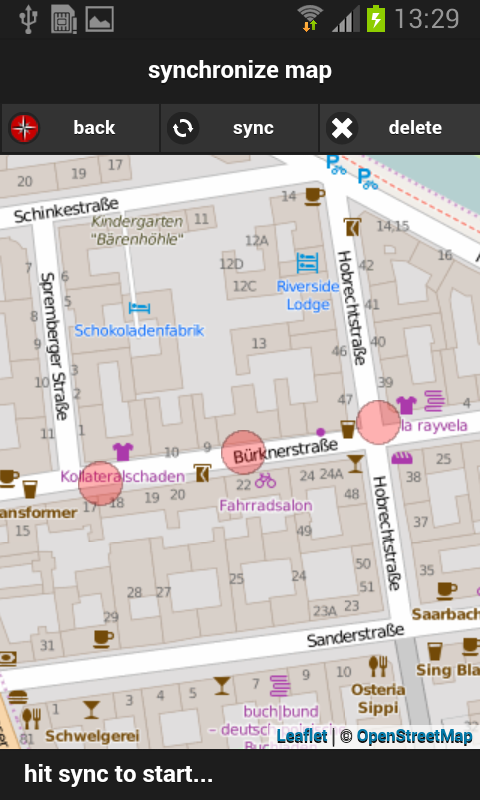
synchronize maps:
Map data is quite small and loads quickly over the network, but if you want to use the app offline, you have to synchronize it (it will work without, but then it shows you a gray map without any useful information). Hit sync to start. The app will calculate the number of map tiles to download for the actual zoom level and visible area, and all zoom levels below. If the number of tiles to load is too high, it will refuse to download, then you have to zoom in until it works. Be sensibe with this option and download only what you need, e.g. the area of the actual piece. If different miniatures overlap, and one or more of them are already synchronized, available map tiles will be reused instead of beeing downloaded again.
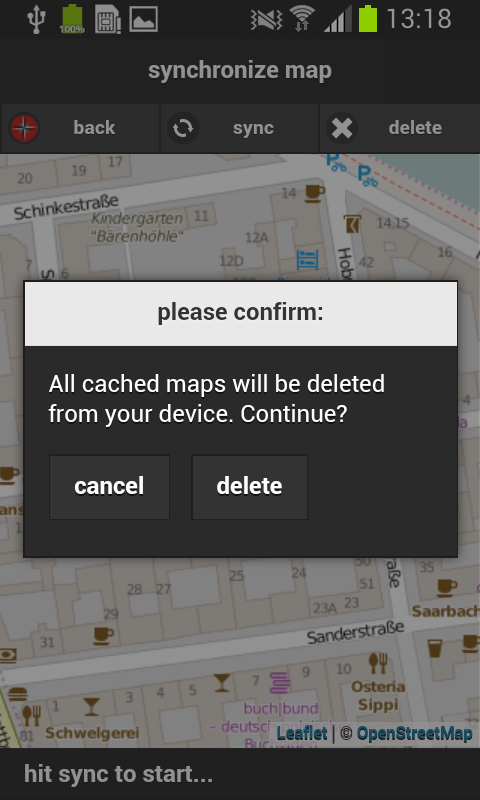
A note on removing a cached map:
All miniatures share the same map folder on your your device, in order to share downloaded maps among
different pieces. On the other hand, if you delete the map, ALL map data in this folder will be deleted.
That may change in future. We recommend to keep cached maps, since they don't use much space on your
device.